Redmi Note 11Pro & Pro+ Hidden Features – Best Features
Redmi Note 11 Pro and Pro+ Hidden Features. Before using Redmi note 11 Pro and Pro Plus your should aware of its Hidden Features to make it simple.
Redmi Mi Note 11 Pro and Pro+ recently launched in china and it should be launch soon in india. Mobile comes with quad camera setup and HD+ SAmoled Display battery of this mobile phone is 5000mAh.
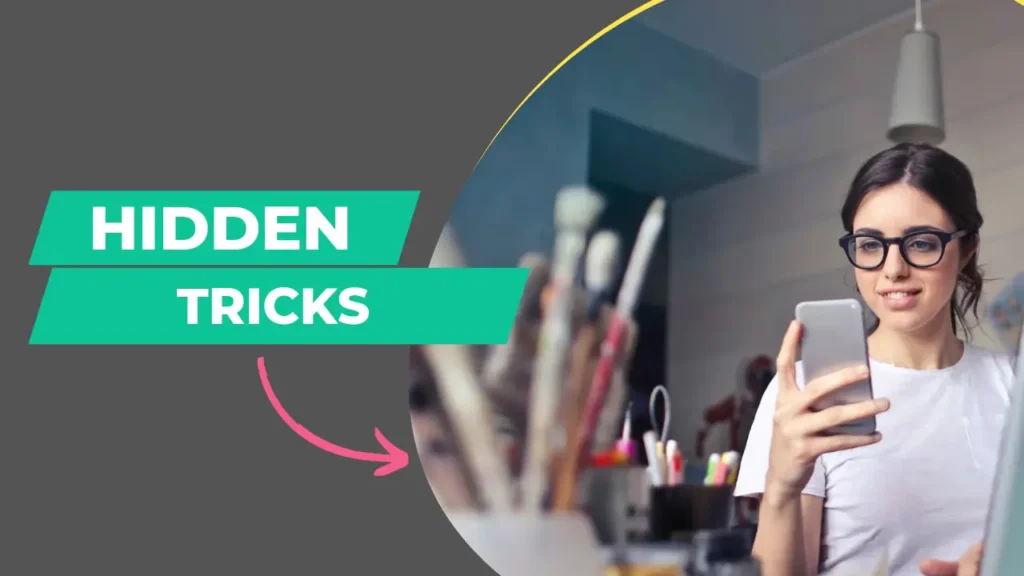
| List Of Redmi Note 11Pro Hidden Features. | ||
|---|---|---|
| 1. Video ToolBox | ||
| 2. Floating Windows | ||
| 3. Always On Display | ||
| 4. Edge Lighting | ||
| 5. Floating Notification | ||
Now let’s see Redmi Mi 11 Pro and Pro Plus Hidden Features after knowing these features it’s become more simple to use it.
Remember
Some Name and Options may varies due to change in MIUI Update but process are Same.
1. Video Toolbox In Mi Note 11Pro and Pro+.
VideoToolBox is amazing features in Redmi 11Pro and Pro+ This feature allows you to play music of any app while locking the mobile phone.
VideoToolBox is a feature of the Mi Security App so make sure you have updated your mi security to the latest version.
Now let’s move on to the process that how you can enable Video ToolBox for Redmi 11 Pro and Pro+. Steps are mentioned below follow to enable it.
How to Enable Video ToolBox For Mi 11Pro?
- Go to Setting.
- In setting Find or search for Special Features
- Then Tap on that.
- After that their is an option Video ToolBox tap on that
- Then Go to managed Apss and enable it.
2. Floating Windows in Redmi 11Pro & Pro+.
Floating Windows allow you to open an application in a small window while using another application.
In Mi, this is a great feature while using any application you can open another application in small size on screen and use it.
To open any application on a small size of Screen or a floating window you have two options to open it first is from recent apps and the second is from Control Center.
Let’s see in simple steps that how you can open floating windows in Redmi Note 11Pro and 11Pro+. Follow the steps to open it.
How to Open Floating Windows in Mi 11Pro?
- Open an app that wants to open in floating Windows.
- Then go to recent by pressing recent button or just simply sliding up and holding.
- After going to the recent app long Press on app want to Open in Floating Windows
- Then options are appearing.
- Tap on the floating window below the setting logo.
3. Alway On Display In Redmi 11Pro & Pro+.
Always On Display Shows the Notification and time or Some Impressive words set by you on the Lock Screen Of the Mobile. If your Mobile has battery backup problem you can set the timer to maximize your battery backup.
These amazing features are only available to Super AMOLED Display only. You can turn on this feature by setting.
The step is mentioned below to turn on the Always On Display in Redmi Note 11Pro and 11Pro+.
How to turn on Always On Display in Mi 11Pro?
- Go to Setting.
- Find or Search Always On Display & Lock Screen. and tap on it.
- Then click on Always On Display
- Chose Your Favorite Clock style and set it.
4. Edge Lighting in Redmi Note 11Pro & 11Pro+.
Edge Lighting is a lighting effect Horizontally on the lock screen when a notification arrived on your Mobile. You can set it in different colors according to your choice.
This feature of Redmi is only available to super Amoled display you can turn On the Edge lighting by visiting setting. Let’s see the steps.
How to turn on Edge Lighting in Mi 11Pro?
- Go to Setting.
- Find or Search Always On Display & Lock Screen. and tap on it.
- Then tap second Option When Notification arriv & Screen…
- After that choose your favorite Edge lighting.
5. Floating Notification in Redmi 11Pro & 11Pro+.
When a notification arrives on your Mobile you can open it in a small Pop Up window by enabling Floating Notification for apps.
This feature is available for approx all the applications you can turn it on or off by visiting in the setting.
Now moving on Points that how you can enable floating Notification in your Redmi Note 11Pro and 11Pro+.
How to Enable Floating Notification in Mi 11Pro?
- Go to Setting.
- Find or Search Notification & Control Center. and tap on it.
- click on that.
- At the upper side you will find Floating Notification
- Click on that Now you are free to enable or disable floating Notification for any application.
Here is the end of the articles if you found this article is helpful to you please share it.