10 Best Hidden Features of MI 11 and 11 Pro – Special Features
Today we are going to share the10 Best Hidden Features of Mi 11 and 11Pro.Before going to start let’s see some important things about Mi 11 and 11pro.
Mi 11 launched on Dec 2020 in India. This phone comes with a high 5G Processor Snapdragon 888. The phone comes with a 108 MP Main Camera and the battery of this phone is 4600 mah.
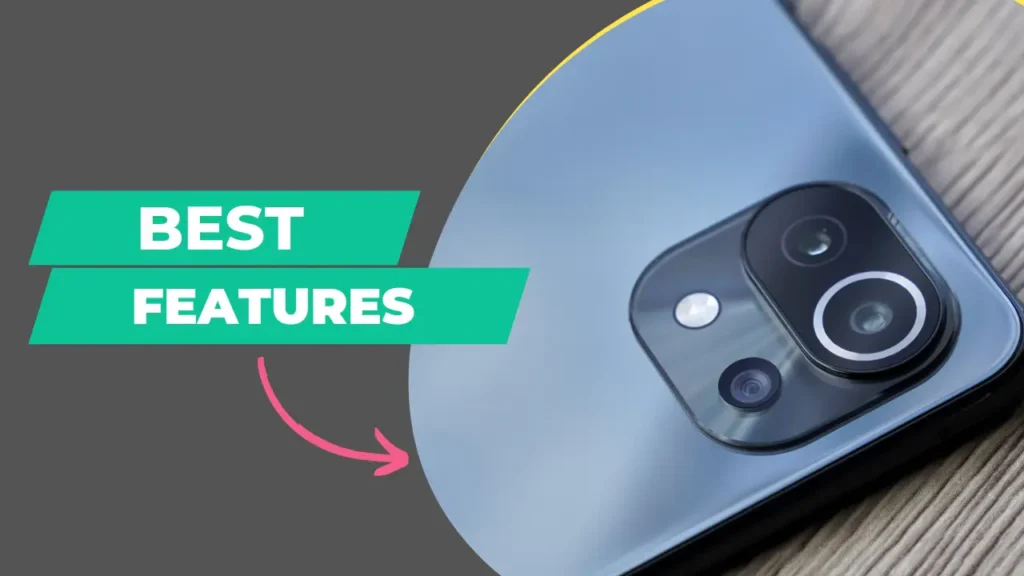
| List Of Best Hidden features in Mi 11 & 11Pro | ||
|---|---|---|
| 1. EDGE LIGHTING | 6. ALWAYS-ON DISPLAY | |
| 2. VIDEOS TOOLS | 7. Sound ASSISTANCE | |
| 3. FLOATING WINDOWS | 8. CONTROL CENTER | |
| 4. SUPER WALLPAPER | 9. DUAL VIDEO MODE | |
| 5. SECOND SPACE | 10. FLOATING NOTIFICATION | |
Now let’s see one by one how you can enable these features in your mi 11 and 11 Pro.
Remember
Some Options or Name may be varies Due to change in Updates but the process is Same.
1. Edge Lighting.
Edge Lighting is basically a Lighting effect on the both Horizontal side of your mobile. These lights only active when a notification arrive on your mobile phone.
You can set theses effect in different design and color. These features is only available to super amoled display.
Now let’s see how you can enable on your mi 11 and 11Pro follow the steps mention below.
How to activate Edge lighting?
- Go to Setting.
- On Setting find Always on Display & Lock Screen.
- Then Click on that
- Tap on Second option When Notifications come & screen…
- After that chose your favorite Edge Lighting.
2. Video ToolBox.
Video ToolBox is a great features in mi 11 and 11 Pro. This features allows you to runs any application in your background without closing its sounds.
This features also allows you to take screenshot and Screen recording. If you want to use this features in your mobile update your security app to latest version.
Now moving on the poin that how you can enable Video ToolBox features in your mi 11 & 11Pro. Just follow the steps mention below.
How to Enable Video ToolBox?
- Go to Setting.
- In Setting find Special Features.
- Then Click on that
- Tap on the Second option Video ToolBox.
- Then manage Apps now can turn on-off for selected Apps.
3. Floating Windows.
Floating Windows is also known as the picture in picture mode. This is also an amazing feature of the Redmi 11 and 11 pro-Mobile phone.
Floating Windows or picture in pictures modes allow you to use two apps at the same time. One Apps in full screen and another is in the small portion of the screen.
Don’t Miss: It is Safe to Use GB WhatsApp?
You can resize the floating window by sliding on the corner and sliding down to open it in full screen and if you want to close the app just simply slide up to close.
Now moving on to the steps that how you can enable Floating windows features in Mi 11 and 11Pro Mobile. Follow the steps.
How to Enable floating Windows?
- Open App want to Float in Screen
- After Opening it
- Go to recent apps by pressing a recent button or by swiping up and holding.
- After that click on and hold on to the app and options are appearing.
- Then click on the floating window below the setting button
4. Super Wallpaper in Mi 11 & 11Pro.
Super wallpaper is a great feature of Mi 11 and 11Pro. The Super wallpaper gives you the experience of live wallpaper.
While Unlocking the phone you will see a great transition of wallpaper in Mi 11 and 11Pro.
You can set super wallpaper by visiting the theme store. There are two options for visiting the theme store. First by setting and second is Home screen.
How to set super wallpaper?
- Click on home screen and hold Options are appear
- Then Click on wallpaper.
- Then Go to Profile.
- After that click on wallpaper.
- After that tap on the Super Wallpaper.
- Now Set Your Favorite Super Wallpaper
5. Second Space In Mi.
Second Space is a Space created by you for privacy purposes. By creating a second space you should remember some internal or external memory used.
If you are Giving the phone to someone and you want to not show any type of photos or video contact etc. Then the second option is best for you to hide everything in your phone and a new space is created.
Now let’s see how you can create a second space in your Mi phone. Steps are mentioned below just follow the process to create a second space.
How to create Second Space?
- Go to Setting
- Find or search Seacial Features in Setting.
- In Special Features You will find Second Space
- After that click on Second Space
- Enter Set Password and finger lock and Create it.
- Now you are ready To use your Second Space.
6. Always On Display In Mi.
Always On Display is a great feature in Mi 11 and 11Pro. Approx all mobile phones which have super AMOLED DISPLAY Support this feature.
Always On Display which shows the time and notification on your lock screen with the great transition. You can also customize your clock style and Notification.
Let’s move on to the steps that how you can set on enable Always On Display in your Mi 11 and 11pro. Follow the Steps.
How to activate Edge lighting?
- Go to Setting.
- On Setting find Always on Display & Lock Screen
- Then Click on that
- Tap on Always On Display
- After that chose your favorite Clock Style and set it
7. Sound Assistant or Volume Assistant.
Volume Assistant Gives you options to control volume in different applications. For different levels without increasing or decreaseing the main volume.
For example, if you want less volume on youtube then you can set the volume level for youtube only without decreasing the main volume.
Now let’s move on to the point that how you can enable the volume assistance for every single application
How to Enable Sound Assistant?
- Go to Setting.
- On Setting find Sound & Vibration.
- Then Click on that
- Tap on Sound Assistant.
- After that Enable it.
8. Control Center In Mi.
In Mi 11 and 11pro Now you can change your control center according to design and looks Mi provide two control center for its users.
In the Mi control center, there are a total two types of control center first is an old version and the Second is New Version. Users can set anyone control center in their Mi Mobile.
Now moving to the steps that how you can set New Or Old Control Center in Your Mi Mobile Phone. Just follow Follow the steps mentioned below.
How to chane control center in Mi?
- Go to Setting.
- On Setting find Notification & Control Center.
- Then Click on that
- Now You are free to choose any control center New or Old.
9. Dual Video Mode Camera.
Dual Video Mode camera allows you to capture video from both camera’s front and back sides at the same time in Mi 11 & 11Pro.
While using both cameras Features you are capable to shoot the video high quality in Mi 11 and 11 pro.
Now let’s see how you can use this feature in your Mi 11 and 11Pro. Steps are Mentions
How to use Dual video camera mode?
- Go to Camera
- On the camera Tap on More.
- In More You will find Dual Video Mode.
- Tap on that.
- Now you are ready to capture dual Video at a same time.
10. Floating Notification In Mi.
In Mi it is a great feature that allows you to open any notification in a floating window while you are using another app.
Floating Notification can be turned on for a selected application if you don’t want to open a specific app notification in the floating window just disable the option for that app.
Now let’s move to the steps that how you can enable the floating Notification in Mi 11 and 11Pro.
How to Enable Floating Notification?
- Go to Setting.
- On Setting find Notification & Control Center.
- Then Click on that
- At the Upper, you will find floating Notification tap on that
- Now you are able to Enable or disable Floating Notification for any App.
That’s for all Now you can share this article if you find any issues just inform us by comment section.