How To Change Default Browser in Android, iOS & Windows?
How to set or change the default browser in your window, Android & iOS: In this busy world internet is an important thing in our life. Between these one things is important to open any links in your favorite browser.
After reading this article you were able to open any links in your favorite browser follow these and shift your default browser.
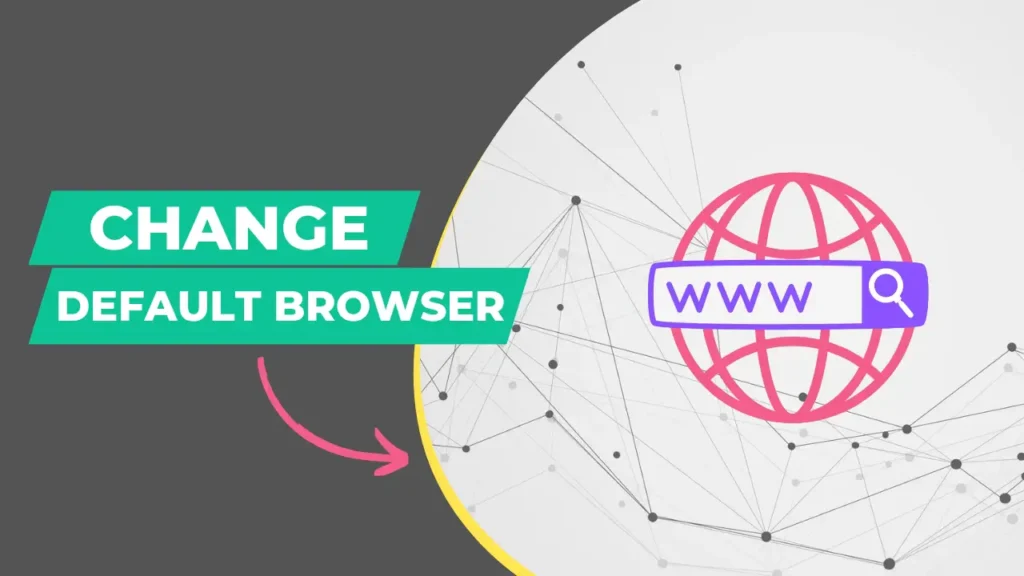
Before applying changes we first clear the basis points.
What is the Default browser?
The Default browser is an application that is automatically launched whenever a user clicks on links or web documents.
Whenever there is more than one browser in your phone or Laptops it is important to choose your favorite default browser to open any links on that browser.
Why You Should Set or change your browser?
Changing the browser is depend on the user’s experience what or which type of UI is the user wants or the user can also change the browser because of speed.
In some browsers loading web pages takes too much time to load but in some browsers, it is very fast due to this reason users can change the browser.
Now let’s see how you can set your default browser in an Android phone, Windows, and ios.
How to set default browser in Android phones?
On Android devices changing your default browser is very easy and simple Just check out the steps mentioned below. You can always change your browser anytime.
Set Default browser in Android
- Click On Setting
- In Settings finds Apps or Application after that Tap on Apps
- Then click on the three lines on the upper right corner
- Then select the default Apps
- After that look for the Browser option.
- After that change your default browser.
How To Change Default Browser in iOS?
Changing your default browser is very simple and easy, please check out the steps mentioned below.
Change Default Browser in iOS
- Click On Setting After that scroll down until you find the browser option in the setting.
- After that, Tap on Browser Options.
- Then Tap on Default Browser.
- Choose your favorite Browser and tap on that to make it the default browser.
- Make sure a Blue checkmark appears on the selected browser.
By following these steps you can your default browser in iOS. Now let’s move on next process for the window.
How to change the Default browser in window 10.
Changing your default browser in Windows 10 is easy after following the steps which are mentioned below you able to do that.
These changes are only applied to Windows 10
Change Default browser in Windows 10
- Click On the windows logo button.
- After clicking on the windows logo type Default Apps in the Search Bar.
- Then Search results appear to select Default Apps.
- After that in default apps find web browser.
- In web browser options change your favorite default browser.
- That’s easy.
This way you can set your default browser on all devices on some device settings may be different but the process of changing your default browser is same.
Hope this article solves your issue with the default browser if you find the article is helpful, please share.
If you find some issues while changing your default browser, please lets us know in the comments section.