Google Gemini: 10 Pro Tips that make you expert
Google Gemini is an AI chatbot developed by Google. This AI chatbot can make your life easier when you use it in the right way. So, we are going to share some important tricks to make it easier to use it.
Lots of people don’t know how to use Google Gemini. If they use it in the right way

Google Gemini can answer your questions, provide information, Generate images or content, and interact with other Google Applications.
This means lots of work Google Gemini can do. The main thing is how to take advantage of the Google Gemini AI Chatbot.
Before Starting, you should be aware that the Al chatbot has limitations like Inaccurate, late Response, or maybe failure to respond to your query sometimes, AI may generate inaccurate images.
How to Use Google Gemini?
Google Gemini has 2 versions. The First is free, and the second is paid. To get started with the free version, you need to go to the Google Gemini website, or you can download the Gemini Application from the Play Store.
After visiting the website, Sign in with your Gmail Account. After that, some questions may be suggested by Google Gemini. If you want to check the AI chatbot’s response, just hit any of the questions or manually type any question in the chat box and wait for an answer. Here you are ready to use Gemini.
Modify Google Gemini Response.
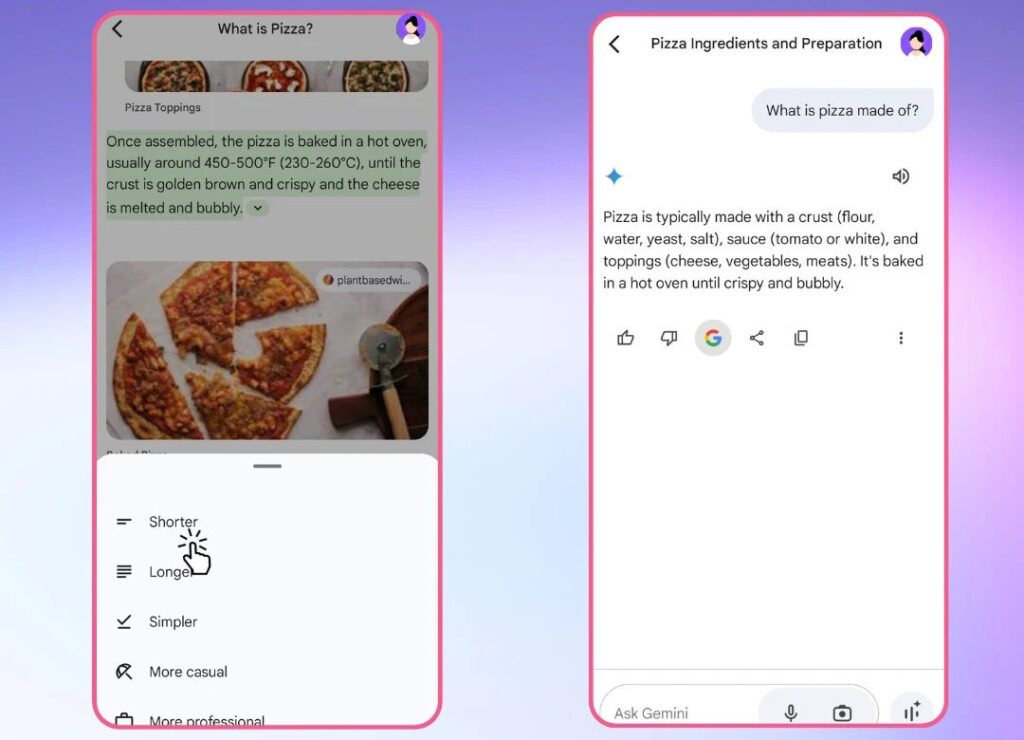
After getting your response, you can tell Google AI to modify the response you got.
This is important because If you Get a longer response but want a shorter simple, you want the whole answer in 1 line, Tell the Gemini to make it shorter.
Sometimes Response may be complex to understand, but you can get a simple answer just By Saying or manually typing in the chatbox.
You can also modify the response for Shorter, Longer, More casual, and More professional.
Gemini can Read Its Response.
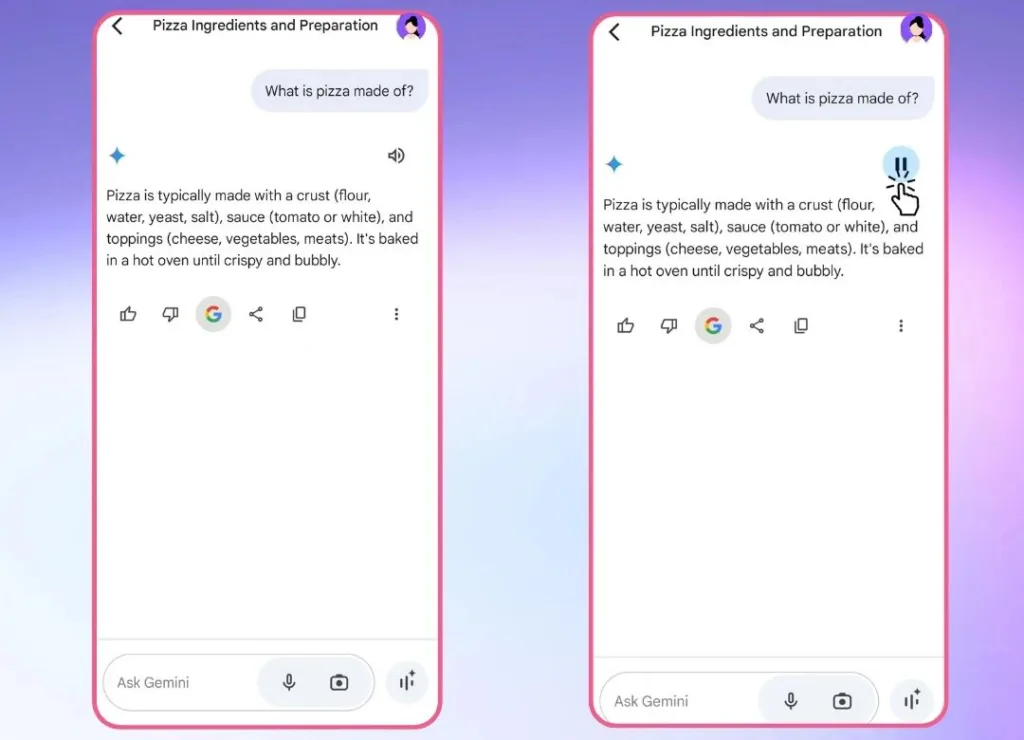
Sometimes you Don’t want to read the text. Here is the solution so you can listen to the response of Gemini.
You can listen to the response by Clicking the Listen Icon on the upper right side. If you want to pause the response just by clicking on the pause icon or stop the Explanation, just click on the stop icon.
Double Check the Response.
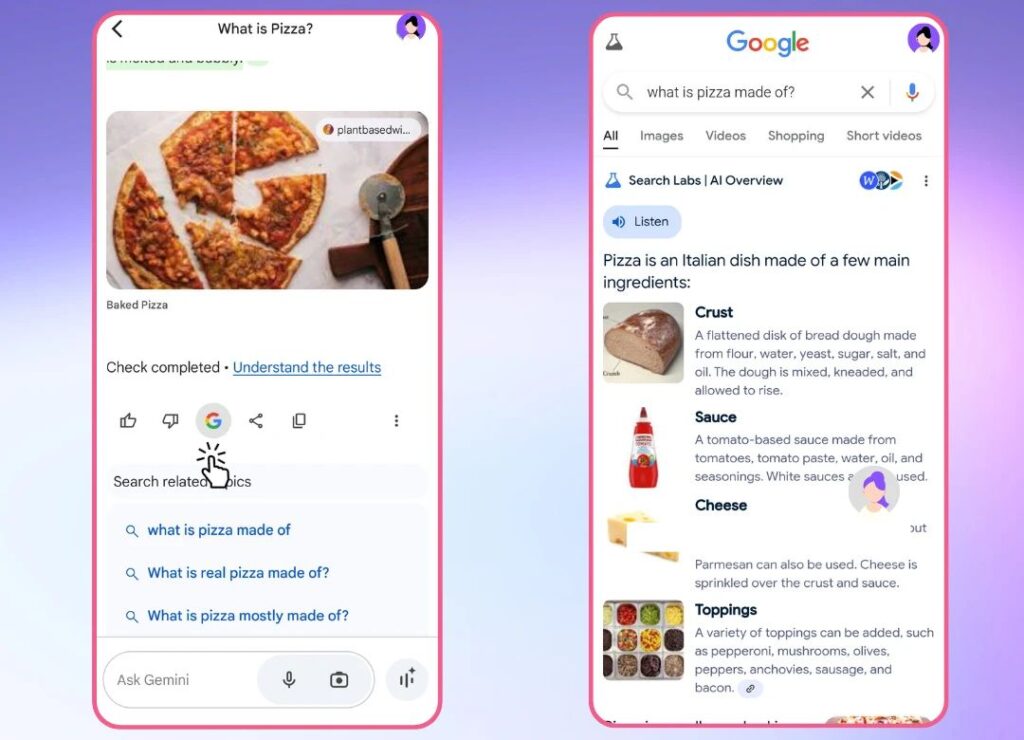
After Getting a response from Google Gemini, you can double check it on Google search. The result from the online website.
This is important sometimes because you want to confirm the response you get from the Gemini. If the results are matched, that means you double-checked the response.
You can do this by clicking on the Google Icon. Some search results Appear on the Screen. You can click any of them to check it online.
Share the Conversation of Gemini.
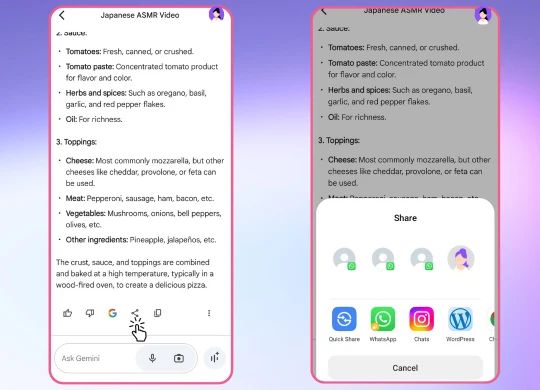
Sometimes, you want to share the conversation of Gemini with your friends or family; you don’t need to take screenshots. You can share the conversation in the form of Docs or Draft in Gmail.
To share the conversation, just click on the share icon. After that, two options appear Export to Docs and Draft in Gmail. If you want to share in docs format, click on Export to Docs.
Analysis of the YouTube Video.
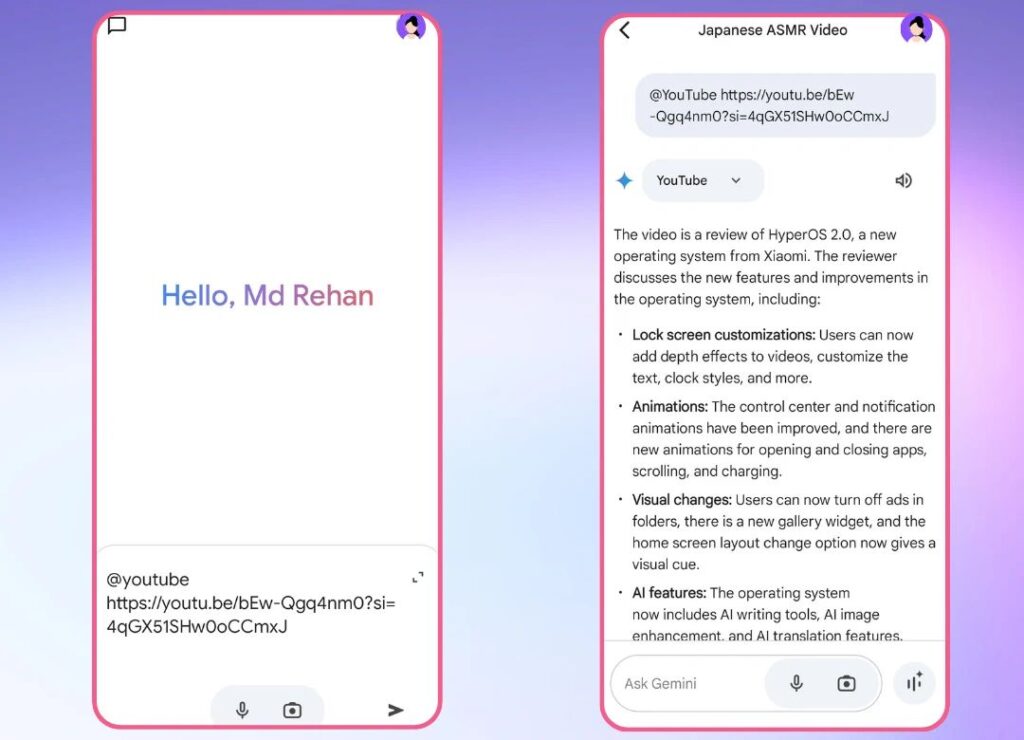
Many videos on YouTube include a large introduction or sponsorship. These all are time-consuming or may be irritating. Then you should try Google Gemini, which is a special feature that all the YouTube videos Analyse.
To Try this feature, open your Gemini and paste the YouTube link in the chatbox to analyse the video. Like this @youtube URL.
Get Information From the Image.
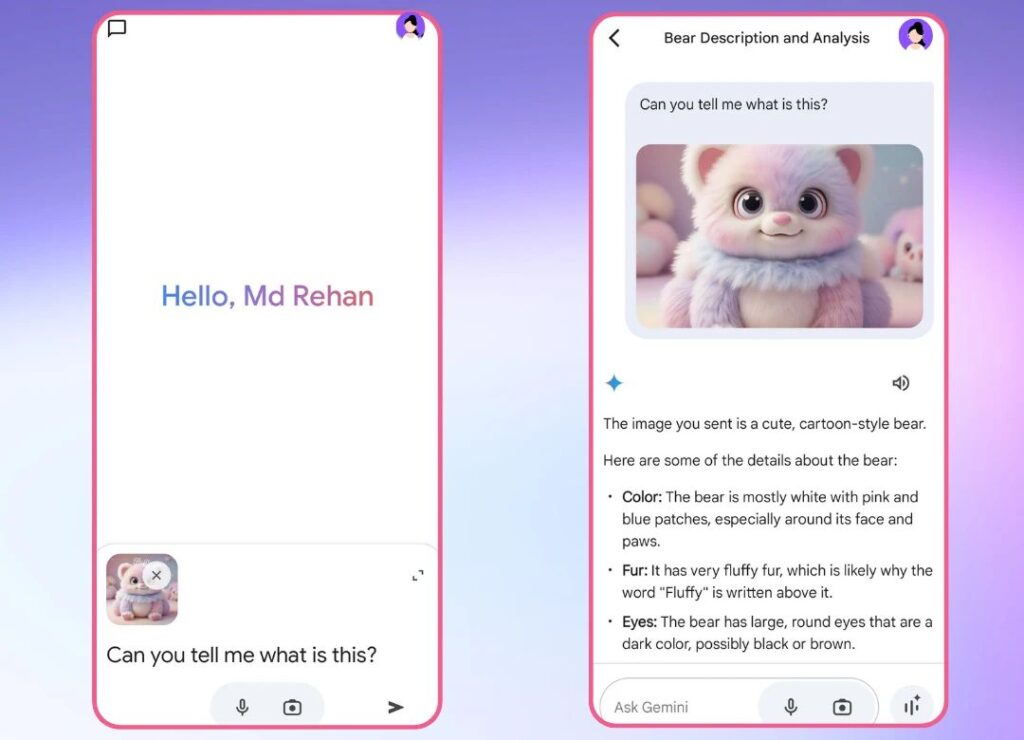
Did you know Gemini can’t generate images of people? Because this feature is paused after improvement, it can roll out, but you can get information from the images.
To do this, you have to choose a picture from your gallery and ask your question by entering it in the chatbox.
Live Chat with Google Gemini.
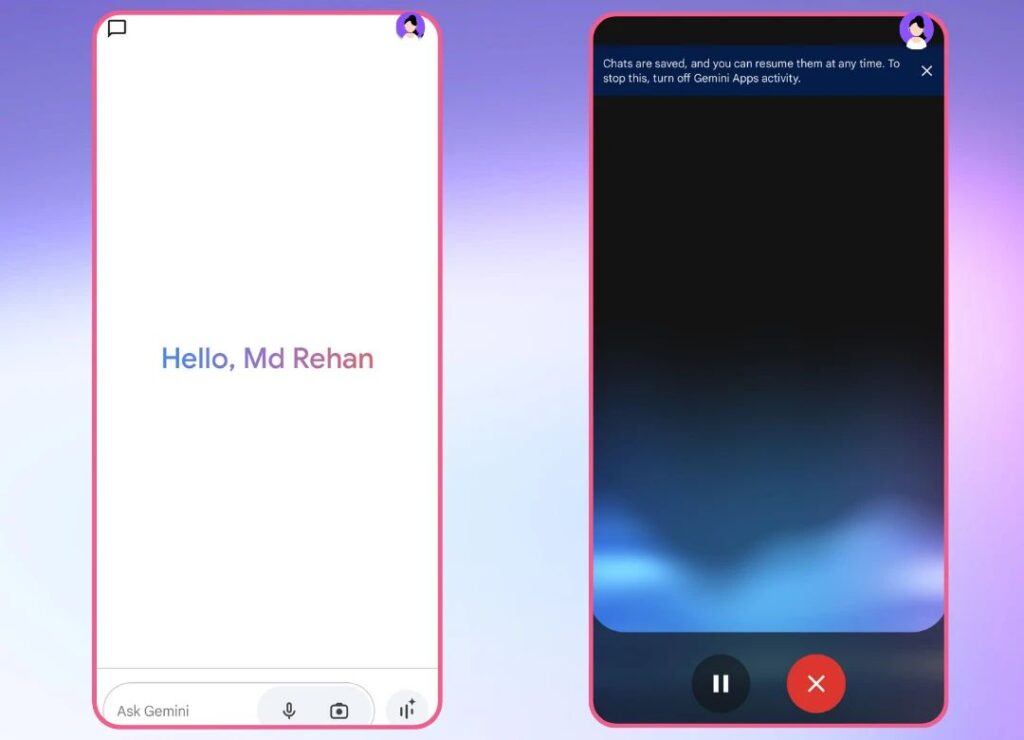
Live Chat with Google Gemini may feel realistic and enjoyable where you can ask something in your mind or get information about something.
You can also say something in your language, and Gemini can translate it into another language, which is supported.
To do a live chat with Gemini, simply click on the live button and start asking something. If you want to hold the conversation, click on the Hold button.
If the conversation is finished and you want to end the live Chat, click or press the end Button.
You can also use the Gemini in the background. To use Gemini in the background, Don’t press the end button.
Copy the response in Gemini.
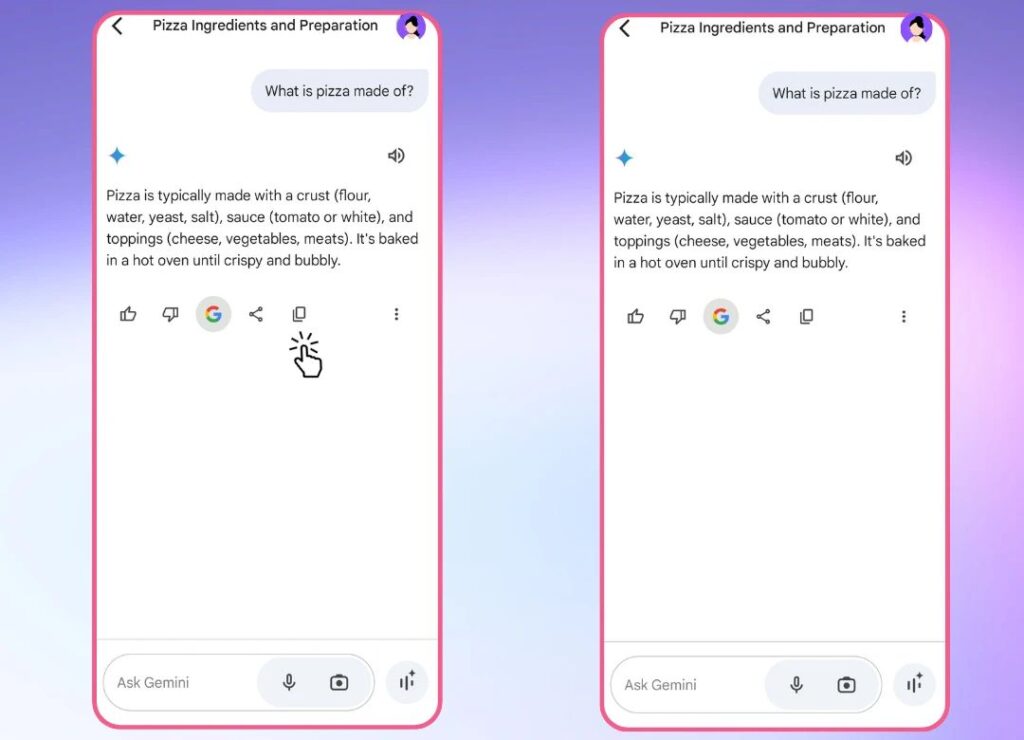
To copy the response in Gemini, you can by clicking on the copy button. By doing this, all text is copied.
This is sometimes important because if you want to share some information with your family or friends, this will hardly be helpful to you.
Generate Image with the help Of Gemini.
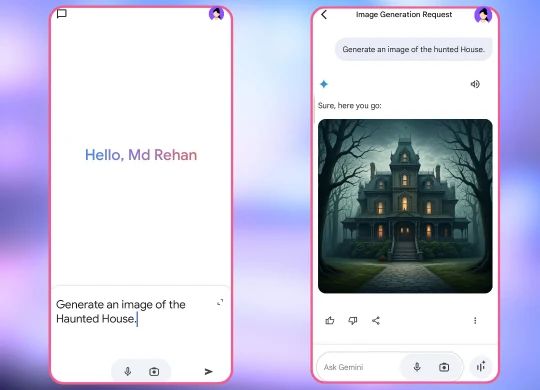
Gemini can generate beautiful and colourful Images of what you want. Remember, Gemini can’t generate images of humans.
Because this feature are paused and you can’t generate the image of human.
To generate an image in the Gemini type, Generate an image of Nature or something in your mind. Wait a few seconds, and Gemini will generate an image for you.
Thums Up or Down for Response.
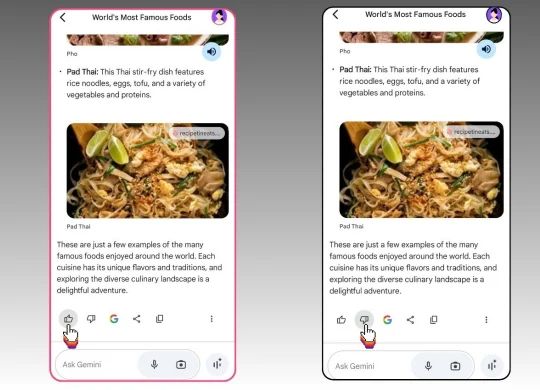
If you like the response from Gemini, you can give Thums up for the response, or if the response is not suitable for you, Thums down for the Response.
To do this, the thumbs up and down are given below in every response.
We hope these tips are really helpful to you. Thanks for giving your valuable time.